Productivity
Migration
Administration
User Settings
How a user views and updates settings
Introduction
As a user, you can manage your personal settings to view relevant information, change language, password etc.
Accessing Settings
- Click on your profile picture in the top-right corner of your OneOffice instance.
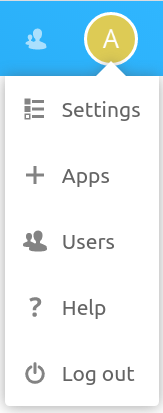
If you are an administrator, you can also manage users and administer the server (links shown in picture above). These links do not appear to a non-admin user.
- Then click Settings
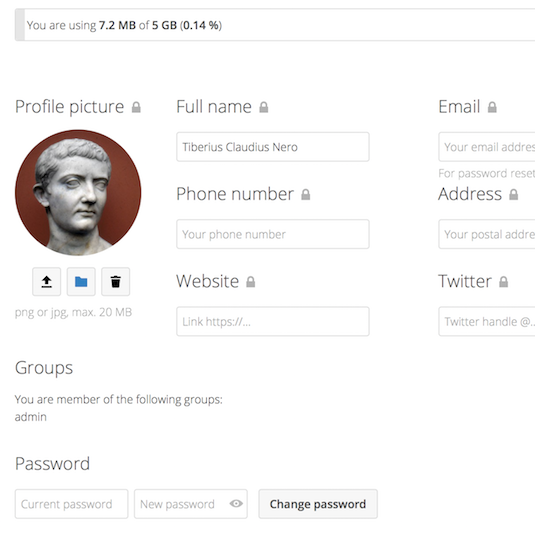
The options listed in the Personal Settings Page depend on enabled applications. Some of the features you will see:
- Usage and available quota
- Manage your profile picture
- Displayed name (separate from your login, which is unique and cannot be changed)
- Email address
- List of your Group memberships
- Change your password
- Using two-factor authentication
- Setting your preferences
- Choose the language for your OneOffice interface
- Links to desktop and mobile apps
- Manage your Activity stream and notifications
- Default folder to save new documents to
Available options and settings depend on your OneOffice configuration. If you are not able to change your password or displayed name, please contact your administrator for help.