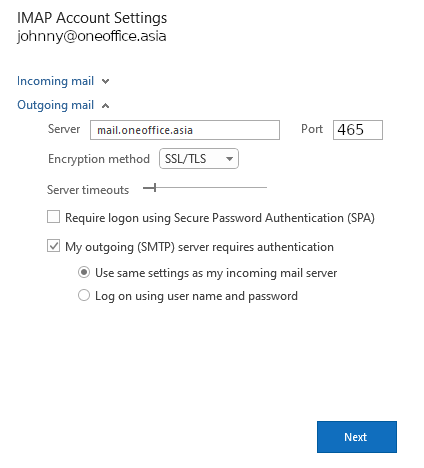Productivity
Migration
Administration
Outlook
Connect your email account to Outlook
Introduction
You can synchronize your Outlook desktop client to your OneOffice Email.
We STRONGLY recommend you use OneOfficeMail (download here). Among its features is improved search, background sync, but also, automated setup.
Step 1
- Open Outlook and Add new account
- Click Advanced Options
- Select Let me setup my account manually
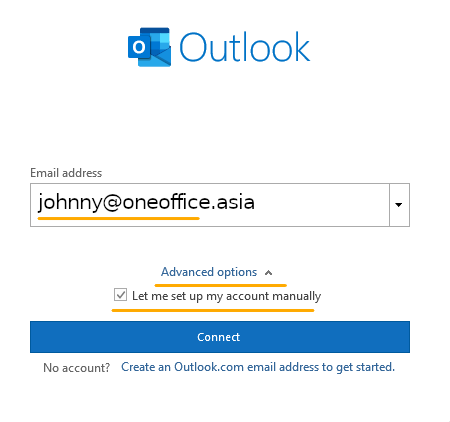
Step 2
- Choose IMAP Client
- Configure the server as shown below
Notes:
- If you are on Huawei Cloud in Africa the mail server is mail.oneoffice.africa
- If you are on Huawei Cloud in Latin America the mail server is mail.oneoffice.lat
- If you are hosting on premises or in a custom cluster, please contact your administrator for the right server
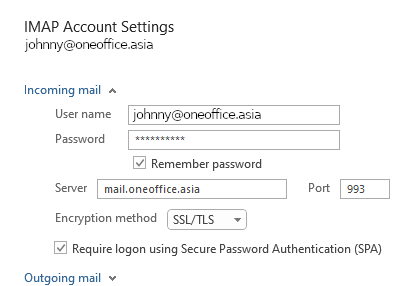
Step 3
- Configure outgoing mail settings as shown below
Notes:
- If you are on Huawei Cloud in Africa the mail server is mail.oneoffice.africa
- If you are on Huawei Cloud in Latin America the mail server is mail.oneoffice.lat
- If you are hosting on premises or in a custom cluster, please contact your administrator for the right server