Sharing
Managing file sharing rules
1. Introduction
OneOffice comes with fine-tuned controls so you can manage how your teams manage and share files.
2. Getting There
To access the File Sharing administration panel:
- Click on your Avatar
- Click on Settings
- Under Administration click on Sharing
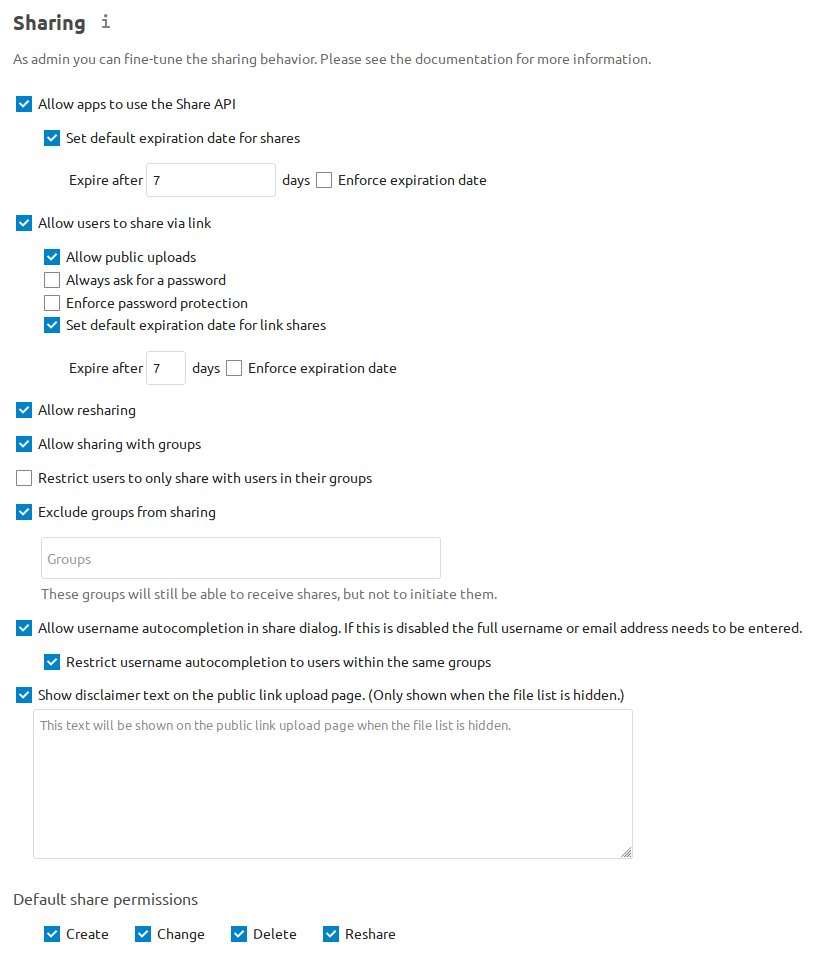
3. Settings
3.1 Enabling or Disabling Sharing
- Check Allow apps to use the Share API to enable users to share files. If this is not checked, no user can create file shares.
- Check Set default expiration date for shares to set a default expiration date on local user and group shares.
- Check Enforce expiration date to always enforce the configured expiration date on local user and group shares.
Users will not be able to set the expiration date further in the future than the enforced expiration date, although they will be able to set a more recent date. Also note that users will be able to update the expiration date again at a later point.
The expiration date is based on the current date and not on the share creation date. The user will be able to extend the expiration date again whenever a previous expiration date is close to be reached.
3.2 Public Shares
- Check Allow users to share via link to enable creating public shares for people who are not on your OneOffice server (i.e. not your employees)
- Check Allow public uploads to allow anyone to upload files to public shares.
- Check Always ask for a password to proactively ask a user to set a password for a share link.
- Check Enforce password protection to force users to set a password on all public share links. This does not apply to local user and group shares.
- Check Set default expiration date for link shares to set a default expiration date on public shares.
- Check Enforce expiration date to always enforce the configured expiration date on public shares.
See note in previous section about expiration dats
3.3 Share and Reshares Controls
Reshares is when someone you shared a file with, reshares it with someone new
- Check Allow resharing to enable users to re-share files shared with them.
- Check Allow sharing with groups to enable users to share with groups.
- Check Restrict users to only share with users in their groups to confine sharing within group memberships.
- Check Exclude groups from sharing to prevent members of specific groups from creating any file shares in those groups. Members of excluded groups can still receive shares, but not create any.
- Check Allow username autocompletion in share dialog to enable auto-completion of Nextcloud usernames.
- Check Restrict username autocompletion to users within the same groups to limit username autocompletion to users from within the same groups as the share owner.
- Check Show disclaimer text on the public link upload page to set and show a disclaimer text on public links with hidden file lists.
With Default share permissions you are able to set the default permissions for user-shares (Create, Change, Delete and Reshare) without forcing them.
The reason we focus on default sharing parameters is that often users will create shares quickly and will assume that the default settings are corporate-approved. Only in specific cases will users focus on the settings.