Storage Quota
Managing Storage Quotas
Introduction
Storage quota is how much space you have to store your files. It usually refers to disk space, and not space you consume in the database (more on that below).
This is a critical element of any collaboration system to prevent users from saturating the space and affecting other users's work and the proper functioning of the application. From a technical perspective, having quotas allows engineers to properly plan for upgrades to storage and backup disks.
Your Quota
Your OneOffice admin has the option to set a storage quota on users. Look at the top of your Personal page to see what your quota is, and how much you have used.
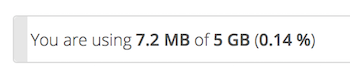
How Quota is Calculated
Metadata (thumbnails, temporary files, cache, etc.) usually takes up about 10% of disk space, but is not counted against user quotas. We consider this to be system data and is needed for proper functioning of OneOffice.
Some apps store information in the database, such as the Calendar and Contacts apps. This data is excluded from your quota.
Sharing
The general rule is that if you are the original owner of a file or a folder, you are using your quota for that content (and any content therein)
- When other users share files with you, the shared files count against the original owners' quotas.
- When you share a folder and allow other users or groups to upload files to it, all uploaded and edited files count against your quota.
- When you re-share files already shared with you, the re-share still counts against the quota of the original owner.
Deleted Files
Deleted files that are still in the trash bin do not count against quotas. The max trash bin size is set at 50% of your quota. Deleted file aging is set at 30 days.
When deleted files exceed 50% of quota then the oldest files are removed until the total trash bin is below 50% of your quota.
Versions
When version control is enabled, the older file versions are not counted against quotas.
Saving prior versions is critical to not only avoid data loss, but mitigate against ransomware.
Hence, OneOffice does not charge you for reasonable space stored for prior versions.