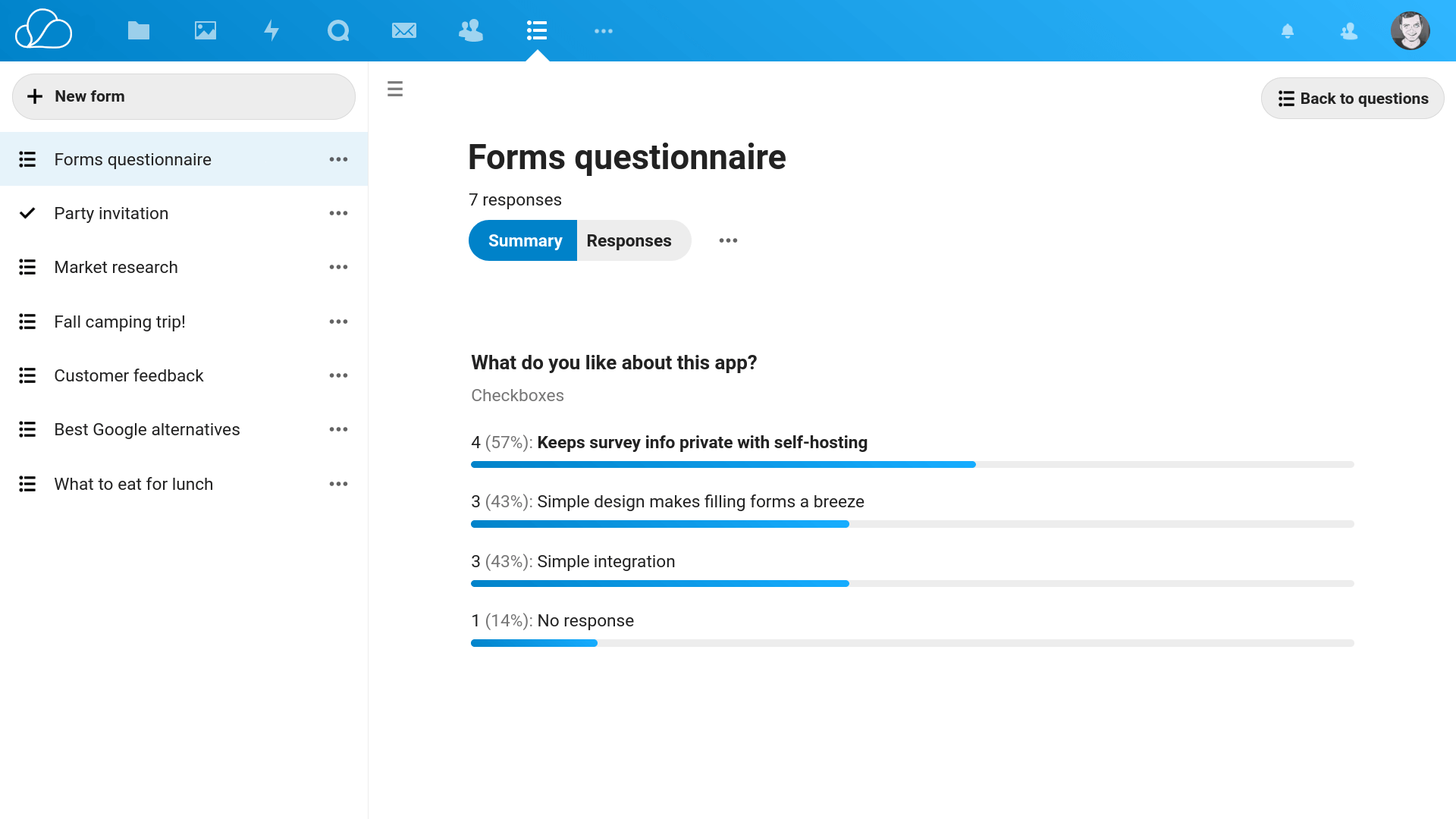Forms
Using OneOffice Forms for surveys and feedback
Introduction
OneOffice Forms must be the easiest corporate forms tool out there. It was designed from the group up with a keen focus on making it simple for both the creator and the user.
This simplicity means we target 99% of the use cases, leaving specialized forms needs for other more focused applications (e.g. quizzes and exams)
Creating a Form
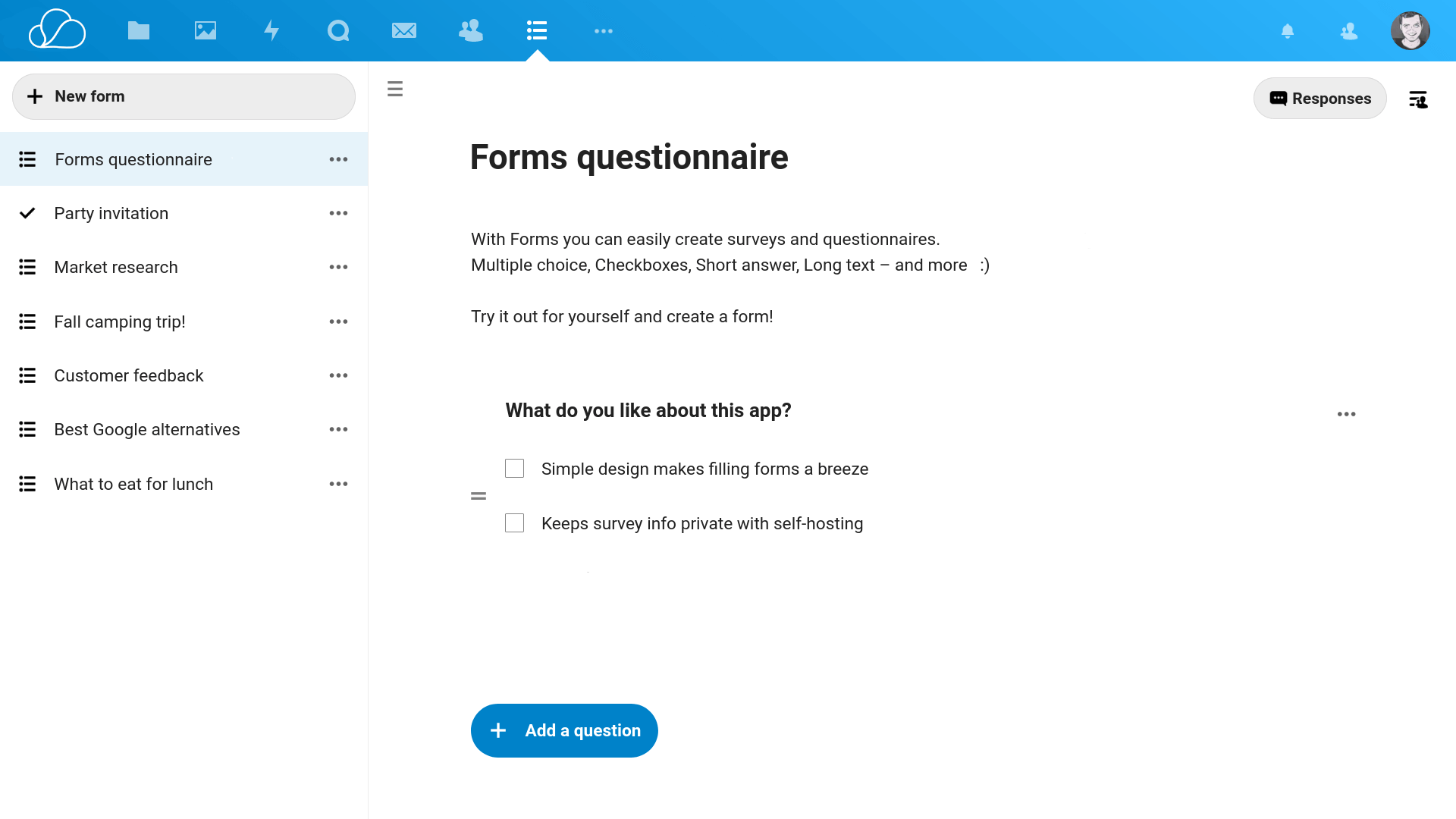
The interface is designed to be intuitive. You need a Form title and a Description, simply click to edit.
- Add your questions from the provided types (Checkboxes, Multiple choice, etc.) Each question needs at the very least a title. For checkboxes and multiple choice you can add / reorder the answers.
- A handle next to each question allows you to drag and reorder the questions.
- Click on the more button to the right of the question to make the question required or to delete
Form Settings
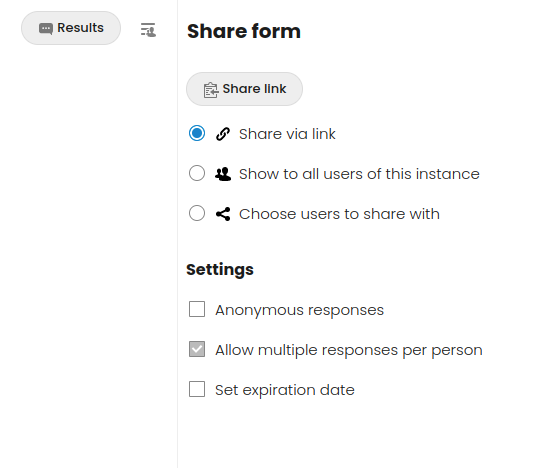
Click on the settings icon on the top right to expose more options, such as making the form open to public users vs internal to OO only.
Sharing the Form
If you select to share with internal users, the form will appear in their list of forms. Otherwise, click on Share link to copy a link to the form (which you can send via email or chat for instance).
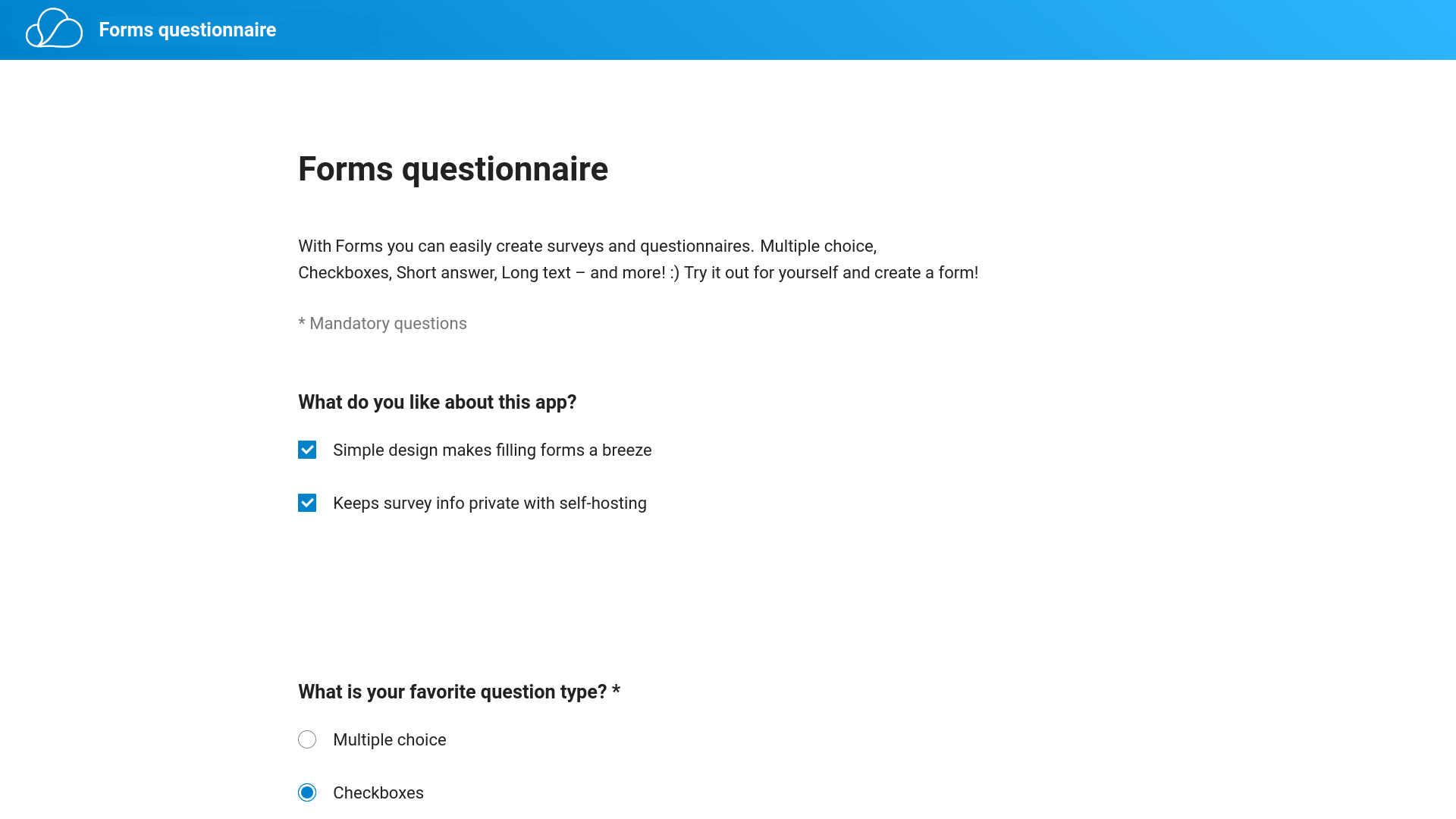
Viewing Results
Click on View responses to view a summary of the responses. You can also toggle to view detailed responses per user.