Contacts
Managing your Contacts
Introduction
The OneOffice Contacts app is similar to other mobile contact applications, but with more functionality. Let’s run through basic features that will help you maintain your address book in the application.
Adding Contacts
When you first access the Contacts app, an empty default address book becomes available.
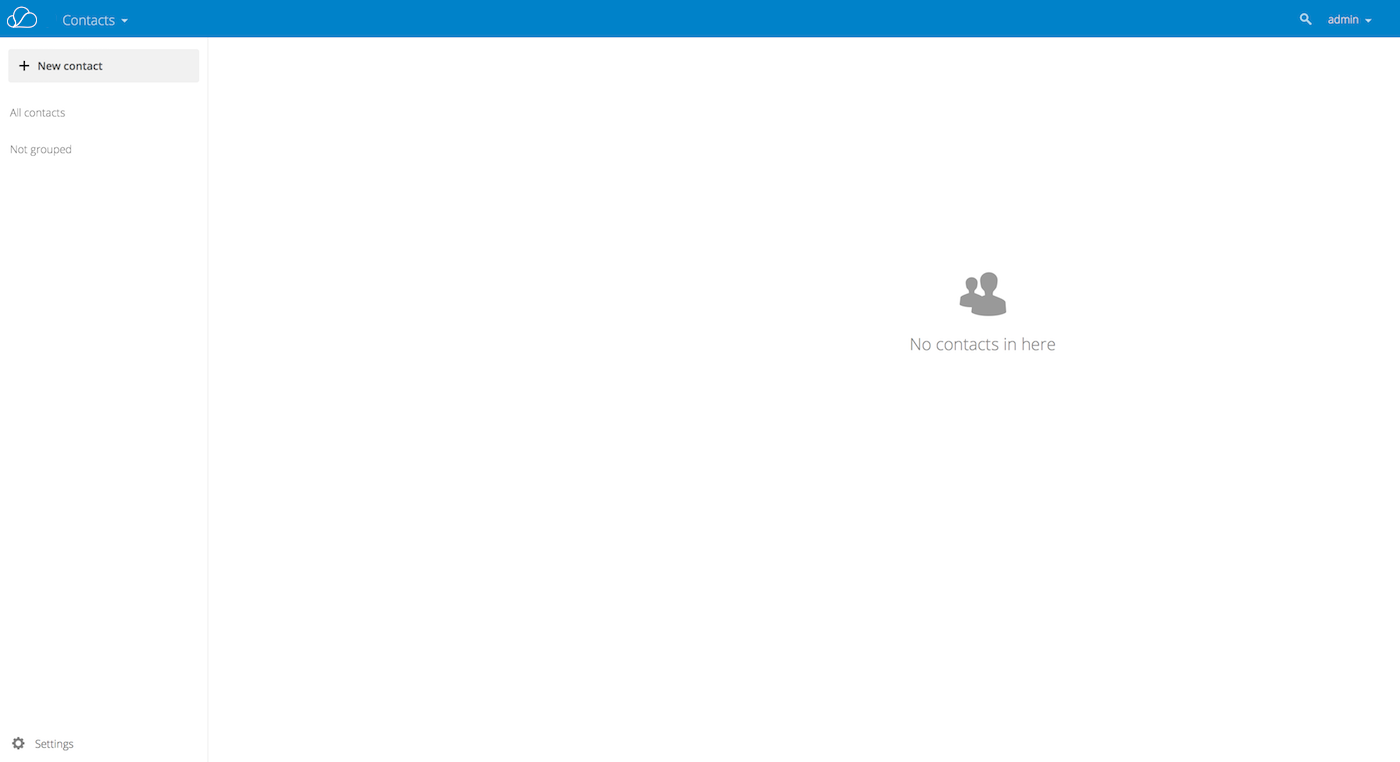
To add contacts into your address book, you can use one of the following methods:
- Import contacts using a Virtual Contact File (VCF/VCard) file
- Add contacts manually
Importing Contact VCard
Importing Virtual Contacts To Import Contacts Using a VCF/Vcard File:
- Find “Settings” at the bottom of the left sidebar, next to the gear button.

- Click the gear button. The Contacts app “Import” button will appear.
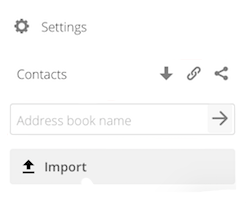
- Click the “Import” button and upload your VCF/Vcard file.
After the import is complete, you will see your new contact in your address book.
Adding Contacts Manually
- Click the + New contact button in the left sidebar.
- An empty new contact configuration opens in the Application View field.
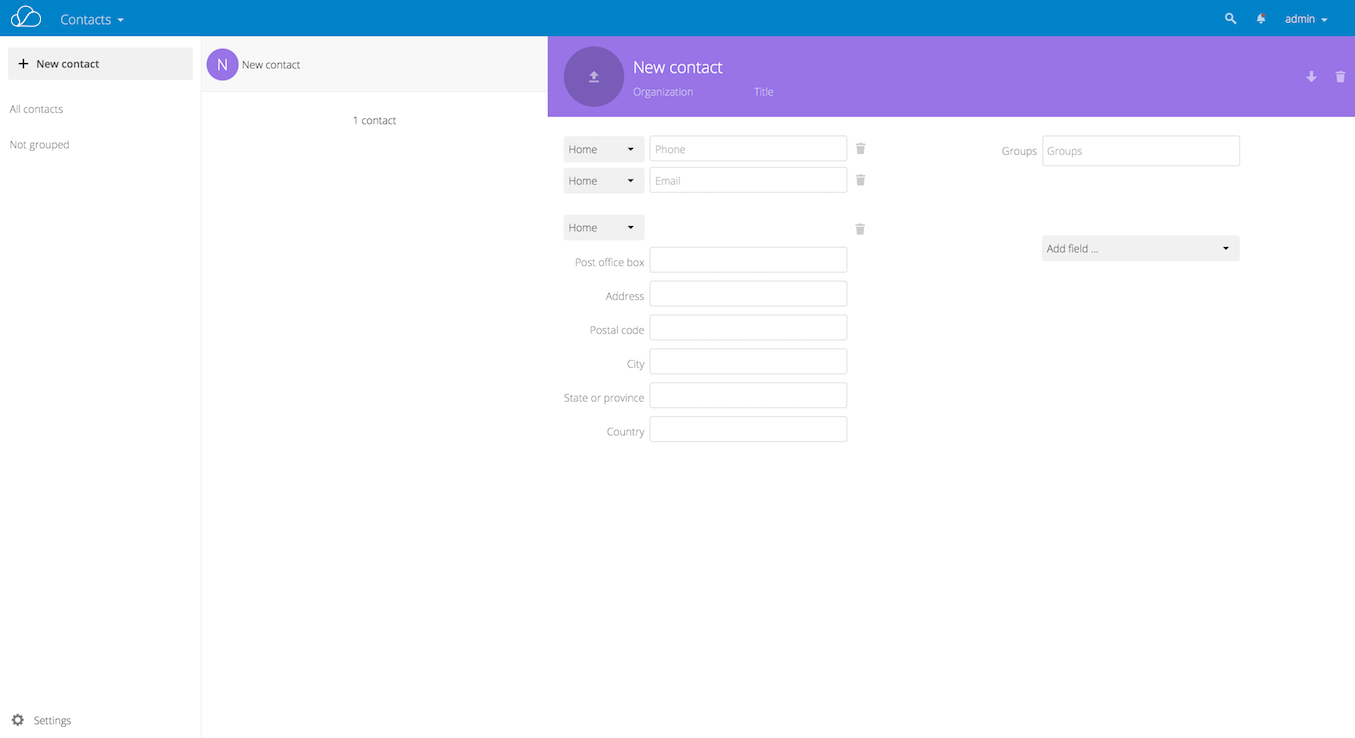
- Specify the new contact information.
Changes are implemented and saved immediately on the server
Edit or Remove Contact Information
The Contacts app enables you to edit or remove contact information.
- Navigate to the specific contact that you want to modify.
- Select the information in the field that you want to edit or remove.
- Make your modifications or click on the trash bin.
- Changes or removals that you made to any contact information are implemented immediately.
Contact Picture
To add a picture for your new contacts, click on the picture:
![]()
After you have set a contact picture, it will look like this:
![]()
If you want to upload a new picture or remove current one, view in full size or download, click on the contacts picture
Adding and Managing Address Books
- Clicking on the “Settings” (gear) button at the bottom of the left sidebar provides access to Contact app settings.

- Add address book in the contacts settings
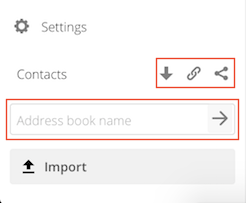
The Contacts settings is also where you can share, export and delete address books (highlighted in red above picture)
Note: You will also find the CardDAV URLs in this menu