Documents
Opening and editing Microsoft Documents
Introduction
The standard formats for documents in today's business world are the three Microsoft documents formats
- Microsoft Word (docx) for documents
- Microsoft Excel (xlsx) for spreadsheets
- Microsoft Powerpoint (pptx) for presentations
- Microsoft Visio for drawings & flowcharts
OneOffice natively supports the four formats
In fact, OneOffice internally saves documents in these formats. Google Docs for example, has its own internal format and converts documents to and from this format, resulting in loss of formatting.
In addition, you can download our offline editor so you can work directly on your computer.
Your Browser is Now Your Editor
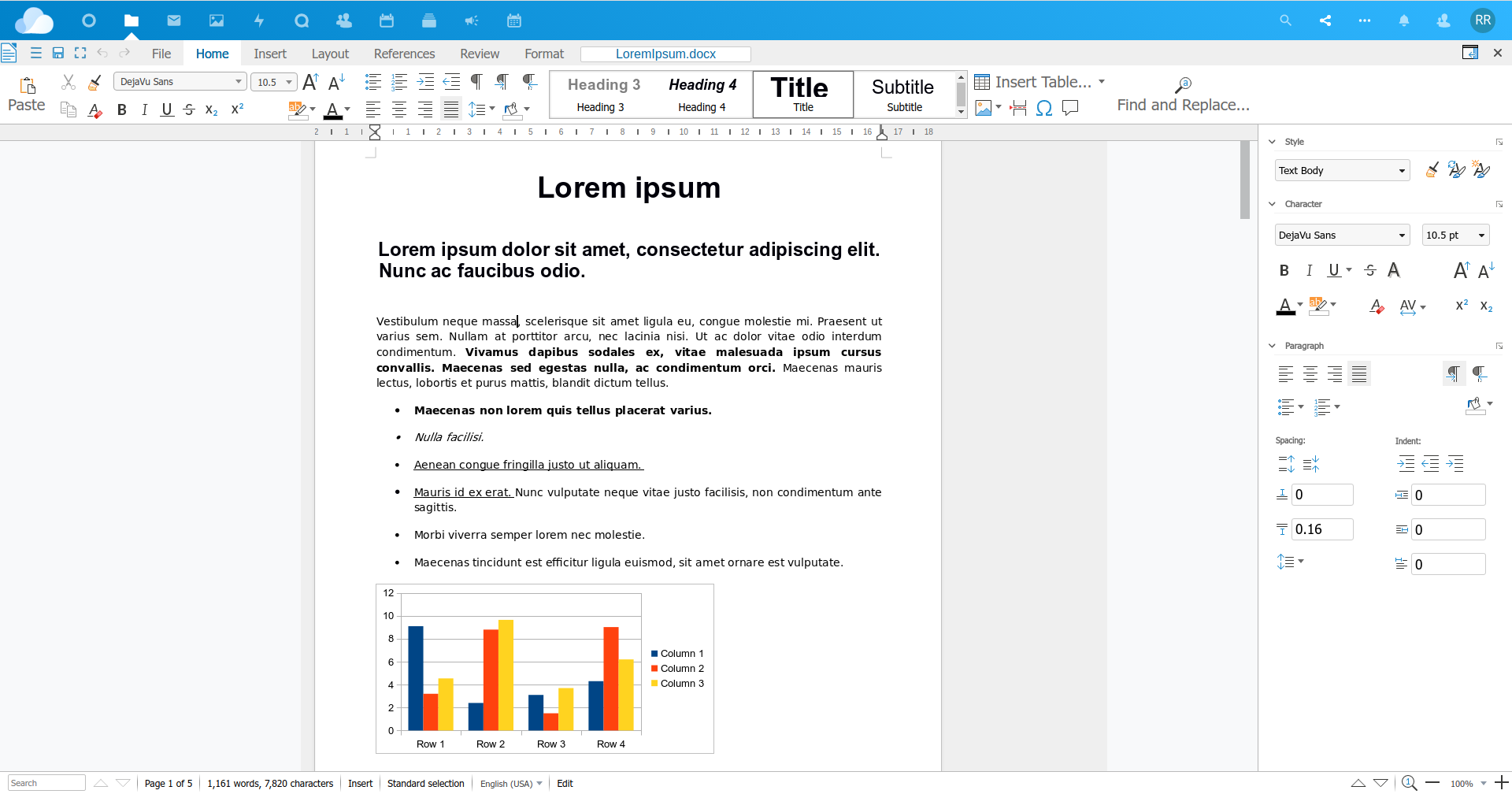
You no longer need to download and install Microsoft Office, you can easily and quickly edit your files straight from your browser.
This has a number of key benefits
- Your files are never lost as they are saved in OneOffice for you
- All your changes are saved real-time
- You can share and collaborate on files with your colleagues and not worry about version collision
How to Upload Existing Document
- In the Files panel, click on the '+' at the top to reveal the new file popup
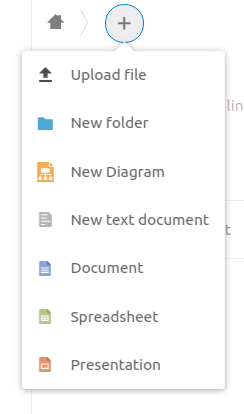
- Click on Upload File
- Select the file to upload from your computer
- Once uploaded, click on it to edit it. The built-in editor will launch automatically and load your file
As you edit your files your changes are saved real-time. If you are unsure your edits are saved, you can click on the save icon in the editor menu
You can also drag and drop your file directly onto a OneOffice folder to trigger an upload. Then click on the uploaded file to open it.
How to Create New Documents
- In the Files panel, click on the '+' at the top to reveal the new file popup
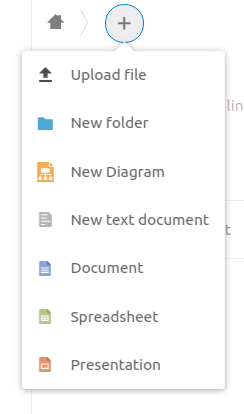
- Click on either Document, Spreadsheet or Presentation
- Enter a name for the new file in the popup
- The file is created and the OneOffice editor launches right away